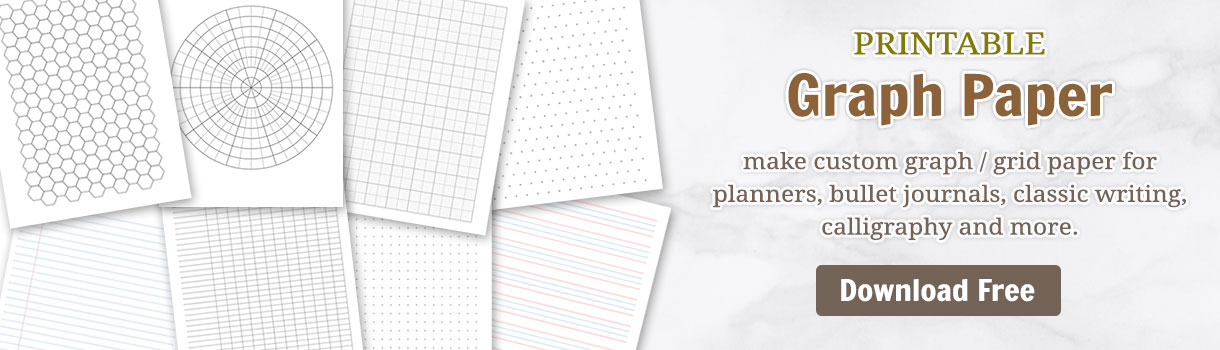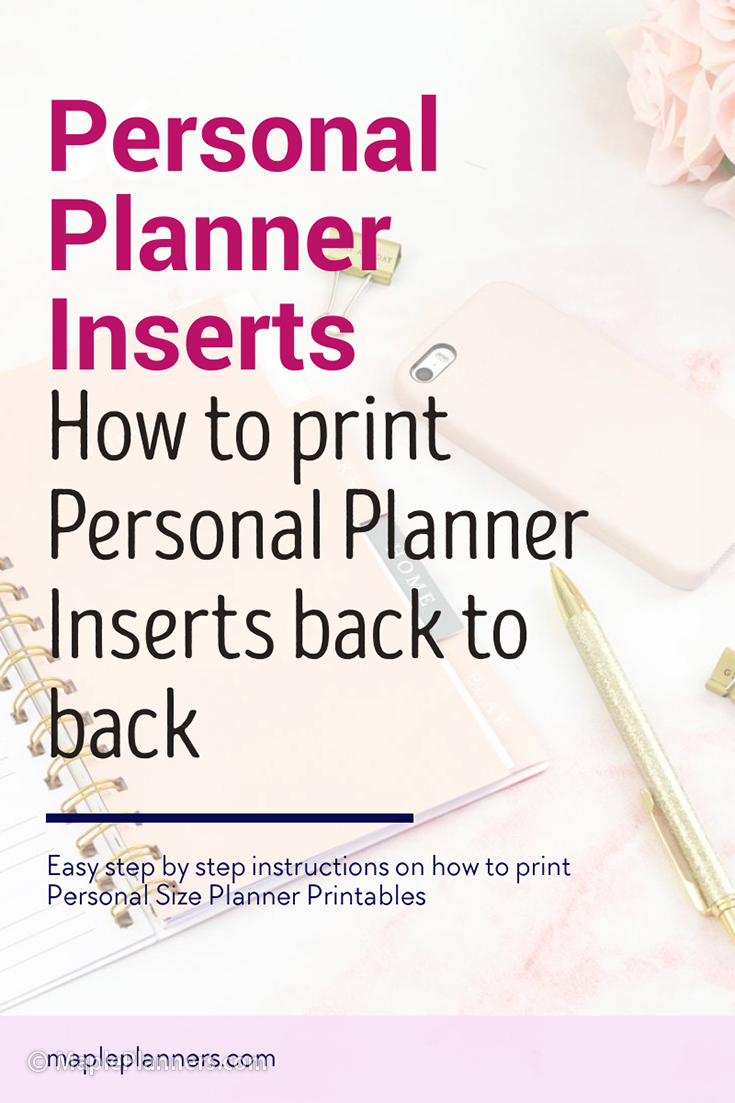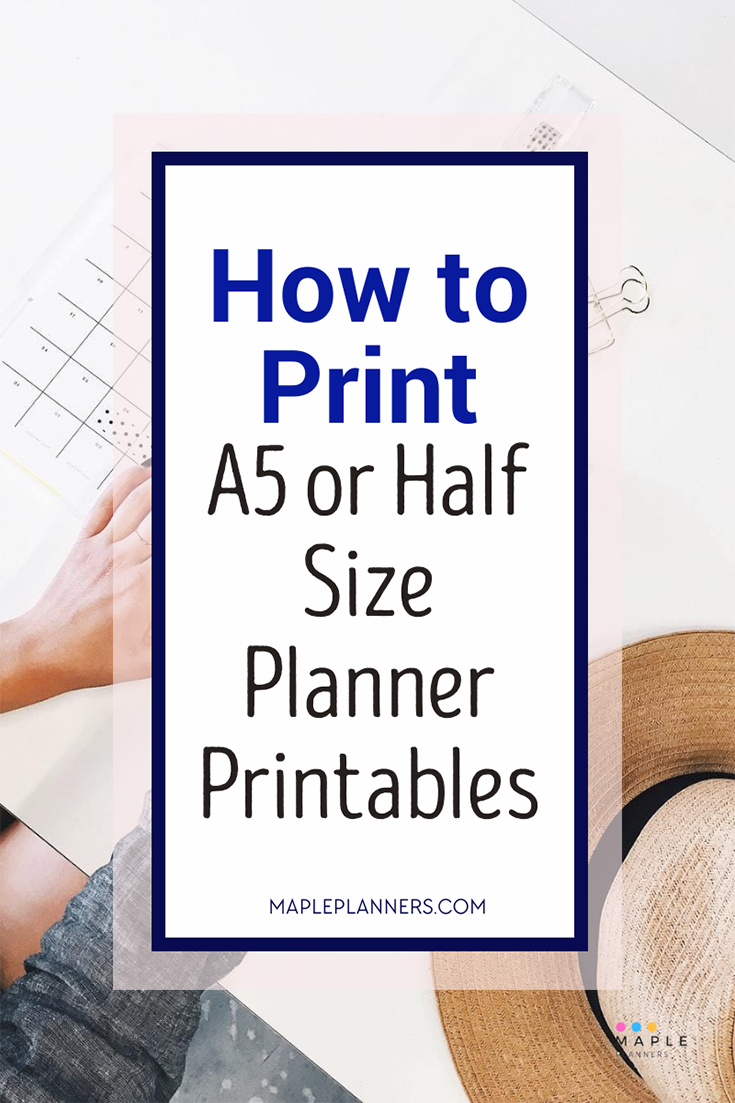How to Print Planner Inserts in Booklet Mode
Do you like to make your own planner? Here’s how to print planner inserts in booklet mode using an automatic duplex printer
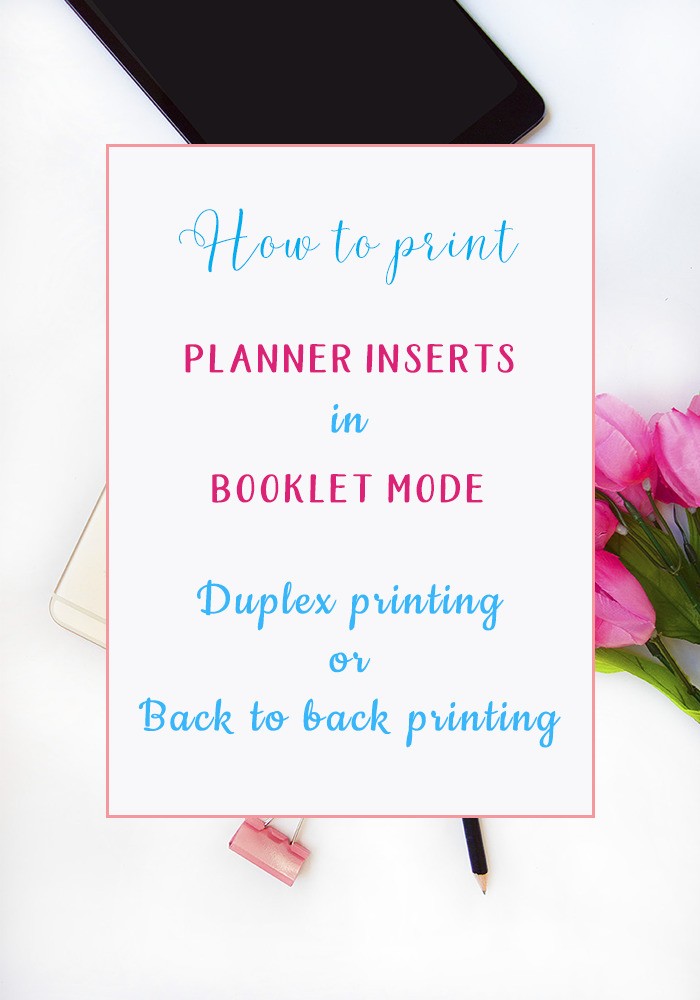
A Booklet is generally smaller in size than a normal book. It uses less number of papers as compared to printing regular books, so it is generally very economical.
To print in booklet mode, your printer should support automatic duplex printing. Unlike regular planners, booklets like Traveler’s Notebooks can be bound using saddle stitching or a stapler.
Before proceeding with booklet mode printing, let’s determine if your printer can print in booklet mode.
Does your printer support Back to Back Printing?
Simply open the file you wish to print in Adobe Reader. Click on “File”, and click on “Print”. A printer dialog box that pops up next will have the option to “Print on both sides of paper” if your printer supports automatic duplex printing. Here’s the print dialog on my printer that supports back to back printing.
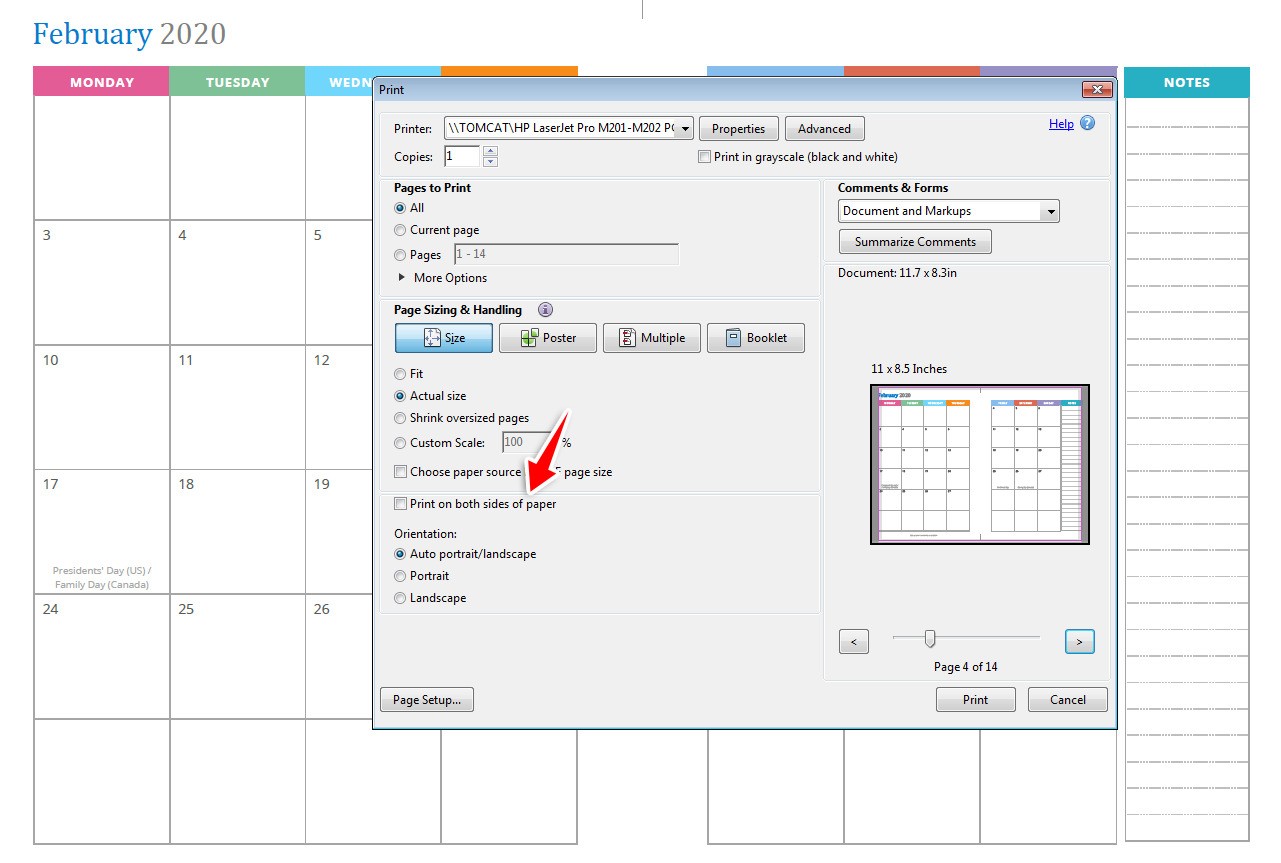
Here’s an example of a printer that does NOT support automatic duplex printing mode.
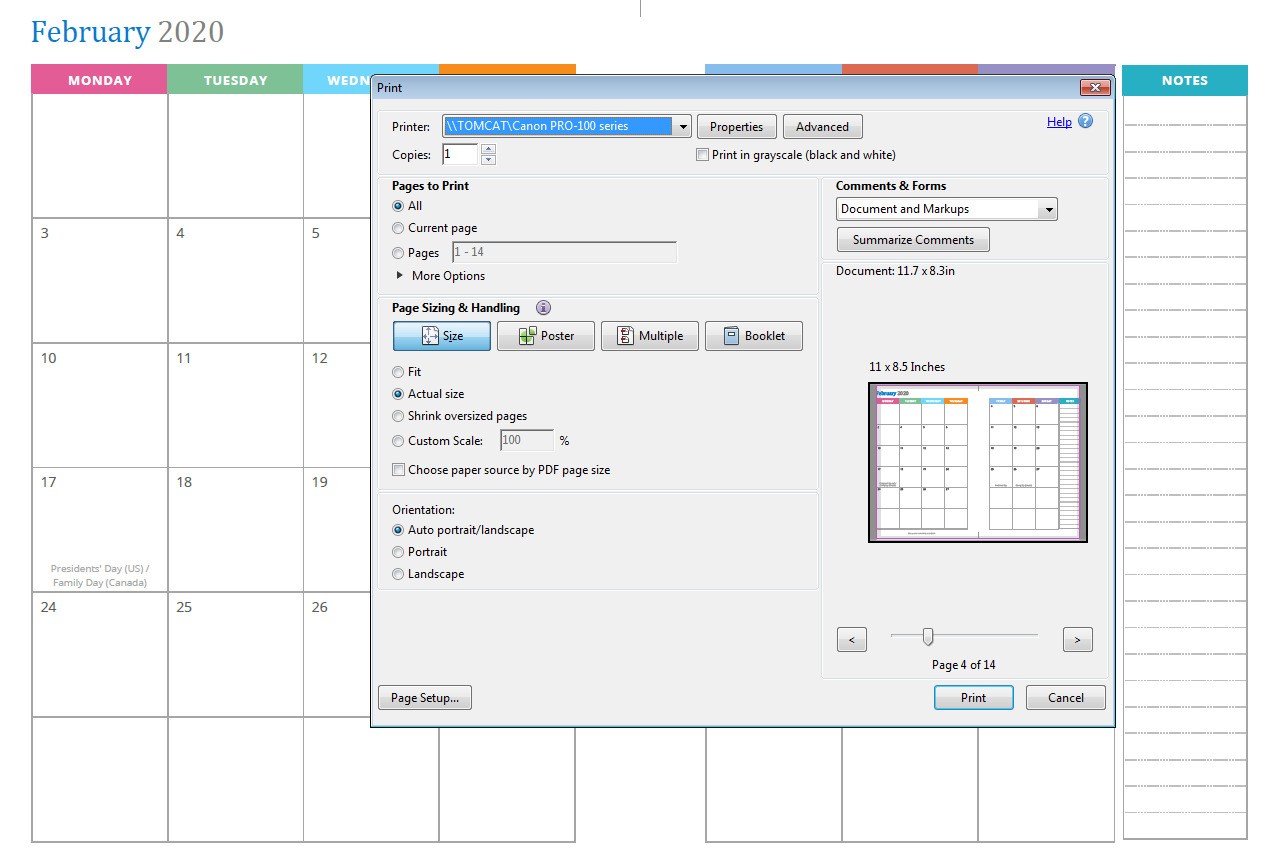
Now that you know if your printer can print back to back, let’s see
How to print in Booklet Mode
Planner inserts that are smaller in size, like A5 size, half letter size, personal planner size, regular TN size, B6, etc., can be printed in booklet mode.
That means they can be printed back to back. If you download these monthly planner inserts, you will find the option to print in booklet mode, and you won’t have to make any extra settings to print in booklet mode.
Simply follow these steps and have your booklet printed in no time.
Print Planner Inserts in Booklet Mode
As mentioned above, if you download your planner inserts, you will see options to print on actual size, letter size, or A4 size papers. To print in booklet mode, you only have to change a few settings in your printer dialog box.
Open the file that includes terms like “booklet-format”, which means you will see two months or weeks spread out on one page in landscape mode.
These files have been specially designed to print in booklet mode.
Normally, A5 planner inserts can be printed on A4 size paper in booklet mode, and half letter size paper can be printed on letter size paper in booklet mode.
Planner Inserts that are smaller in size, like personal size, Traveler’s Notebook regular size, B6, etc, can be printed on letter size or A4 size in booklet mode.
This is what the pages look like when you open the file. For example, this one is A5 size:
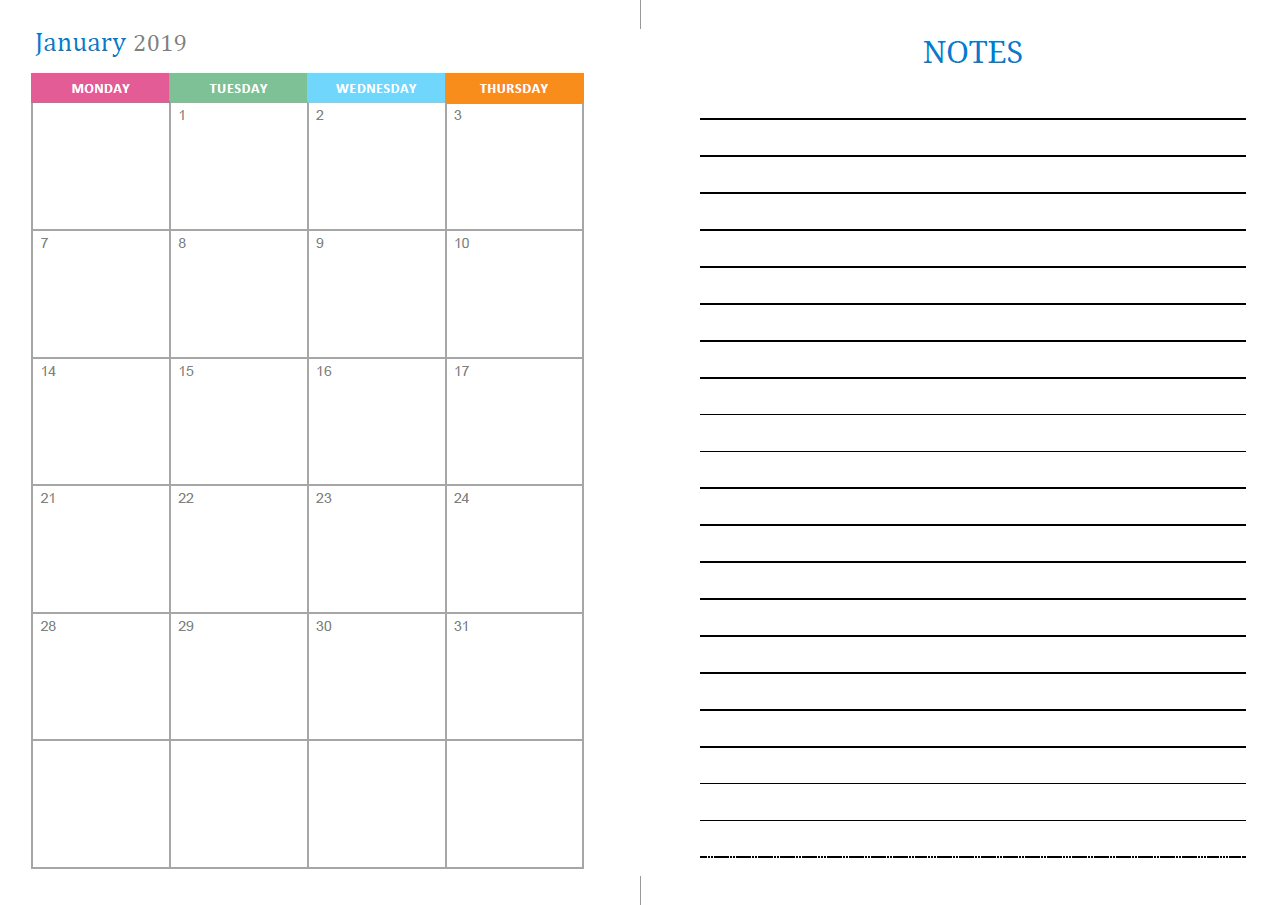
When you go through the file, the pages may look out of order ….
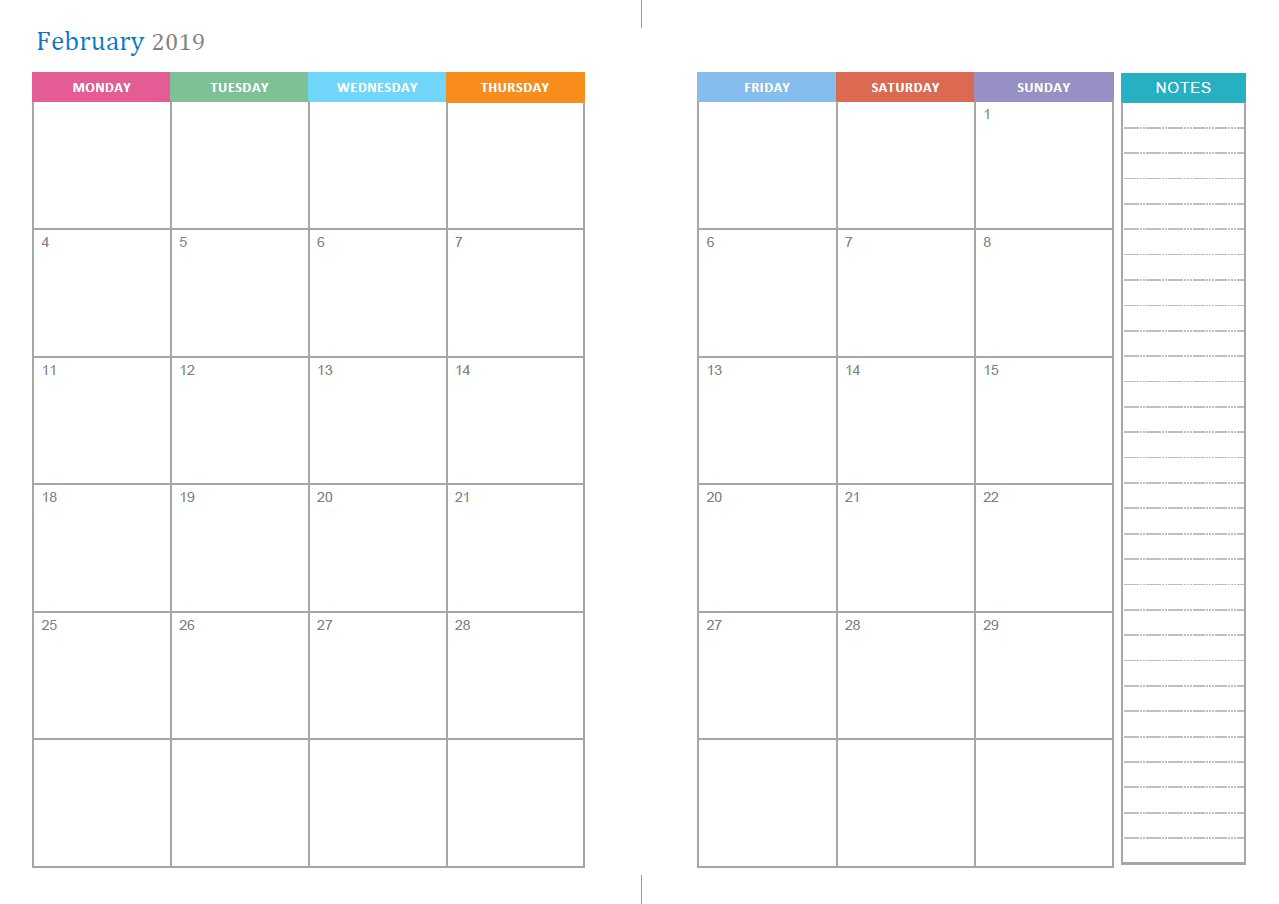
… but after you are done printing them all and putting them together, you will see them sitting in the right order.
How to print planner pages in booklet mode
In the printer settings dialog box, Print in 100% or “actual size” settings, check “Print on Both Sides” and select “Flip on short edge”.
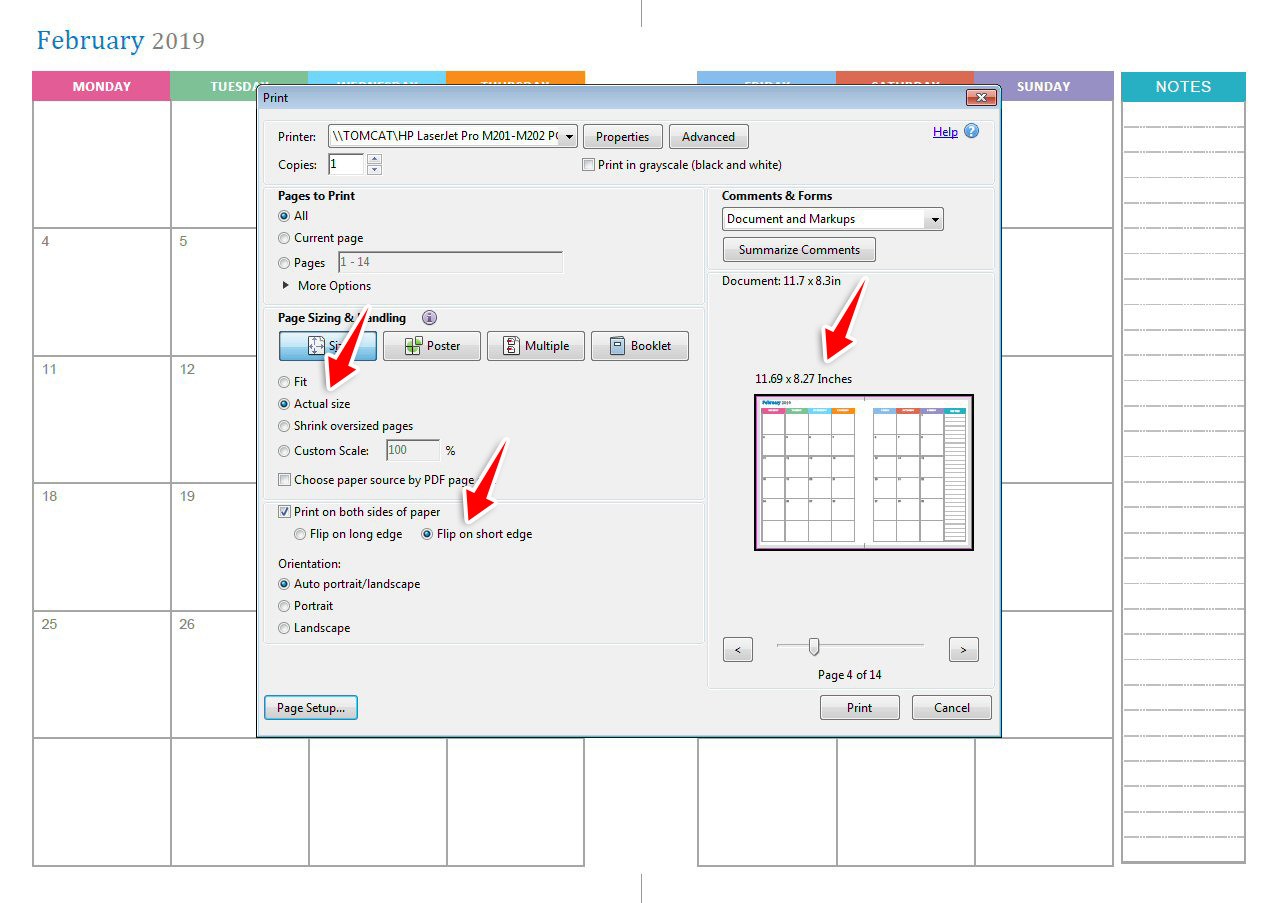
Once you have printed all the pages in booklet mode, using the settings shown above in the printer dialog box, simply pick up the pages in the order they were printed, and pile them from bottom to top.
In the case of Monthly Planner, July month with left and right spread should be on the top.
After putting them together in order, simply cut along the line in the middle to punch holes. Or you can simply fold and staple in the middle to create a booklet with a stapler or sewing method.
This video shows step by step instructions on how to print in booklet mode:
I hope these instructions to print in booklet mode are clear enough. Please feel free to contact me or leave your questions / comments in the comment box below if you have any questions or feedback.